Greg Benz Photography
Web Sharp Pro panel:
the easiest way to share your beautiful images
Web Sharp Pro v6 is now available (free update for all customers). Video tutorials coming soon! To get a head start on the new HDR capabilities, see the release notes and click "tutorials" in the panel to review the HDR, Instagram, and Threads sections. *
What's included?
- Export your images in just a few clicks, while taking care of all critical steps such as resizing, sharpening, cropping, adding optional film grain, converting colorspace, optimized quality/compression, adding copyright information, removing sensitive metadata, and naming to make intended usage clear.
- Extensive support for HDR displays, including the ability to share HDR on Instagram / Threads.* (see example photo below or in the phone app via inline links)
- Fully custom HDR gain maps and the ability automatically enhance print-ready SDR images to HDR for enhanced display online.*
- Social media templates for optimized output to Facebook, Instagram, Flickr, etc.
- Bulk export to process an unlimited number of images in one step, including simple integrations with Lightroom and Capture One.
- Create your own one-click export buttons with your preferred settings.
- Export in JPG, AVIF, JXL (JPEG XL), PNG, webP, TIF, or EXR formats - including support for transparency in supporting formats.
- Advanced features, such as automatic or reusable crops, custom watermarks, split the image for image carousels, letterboxing to export the entire image in a way that fits specific size requirements, automatically protect the sky from sharpening grain, content-aware or generative fill to expand images when needed for a specific crop, create a single mask for targeted sharpening/grain with multiple overlays in the same image, organizing exports into sub-folders, and more flexible options for using templates.
See more demos and tutorials here.
* Full support for HDR JPG gain maps is available on Apple Silicon and Windows. On older Intel-based Macs, you may export using the "via ACR" option to create JPG gain maps (for Intel Macs, you may use the AVIF via ACR export option and upload via iPhone for HDR support on Instagram/Threads).
*** A free panel with a basic feature set is available.
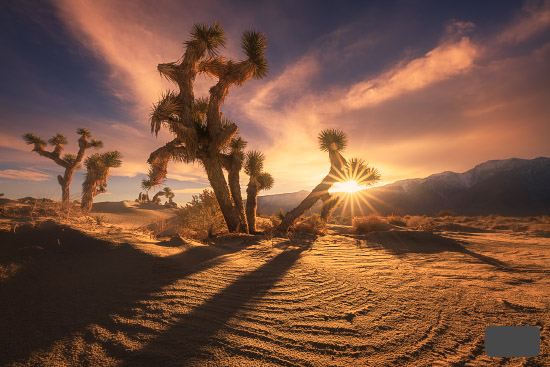
FAQ
Q: What is required to run Web Sharp Pro?
A: Photoshop v24.4 or later on an Apple computer (Apple Silicon) or Windows (Intel) for full support.
Old Apple computers (those with Intel processors) will only be able to export HDR gain maps via ACR rather than the newer "JPG (w/ gain map)" option (which means that HDR exports for Instagram / Threads are not supported with the old MacIntel processors). Otherwise, the old Apple Intel processors are fully supported.
Adobe does not support UXP plugins of any kind under Windows ARM processors (ie SnapDragon).
Q: I've purchased Web Sharp Pro, but how do I find / install it?
A: See the installation instructions here (this link also contains information on updates or how to uninstall).
Q: Where can I get help with installation?
A: Please see Adobe's troubleshooting guide or contact [email protected].
Q: What is your refund policy?
A: Unlike my other products, Web Sharp Pro is sold directly through Adobe's marketplace. As such, it is subject to their terms and conditions, and you would need to contact Adobe Support for issues relating to the purchase itself at [email protected] (I of course am happy to provide the same technical support as always for the installed product).
Q: Is there a trial version of Web Sharp Pro?
A: There is a light version, which is simply called Web Sharp. It does not include Pro features such as batch processing, the overlay template editor, the quick export editor, advanced output options, etc.
Q: I also have your free web sharpening script, how do I uninstall it now that I have the panel?
A: Click the "Tutorials" button in Web Sharp Pro for instructions (you just need to remove the script from the application / Presets / Scripts folder).
Copyright Greg Benz Photography LLC. ALL RIGHTS RESERVED.
"Lumenzia" and "Greg Benz Photography" are registered trademarks of Greg Benz Photography LLC.
See licensing for Commercial and Creative Commons (Non-Commercial, Attribution) Licensing terms.
Join my affiliate program.
See my ethics and privacy statement.