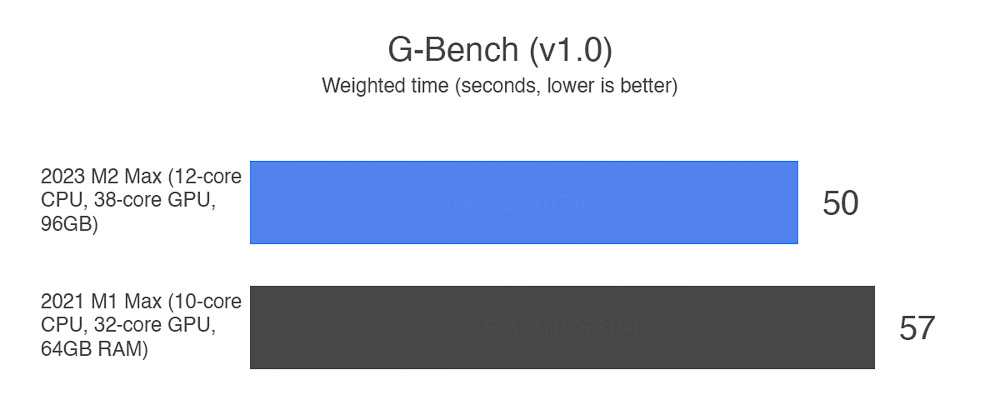UPDATE: See my review of the new M4 MacBook Pro as well as gregbenzphotography.com/hdr for a demonstration of just how incredible the XDR display is on the new MacBook Pros.
I’ve been using a 14″ 2021 M1 MacBook Pro (MBP) since it launched. It’s been an amazing computer and continues to amaze me. To push things further, I just upgraded to the new 2023 M2 version. Was it worth it?
Both my old and new laptop are the most fully-loaded version you can get in the 14″ screen size. That includes the “Max” version of the CPU, 8TB internal storage, and maximum RAM options
The new M2 Max includes faster CPU cores with 2 more efficiency cores to improve battery life, faster / more GPU cores (38 vs 32), and the RAM has increased from 64 to a whopping 96GB RAM (both models at 400GB/s).
There are some improvements to core features as well including Bluetooth 5.3 (vs 5.0 for better performance, stability, and security with supporting devices), Wi-Fi 6E (vs Wi-Fi 6 for improved speed / latency with a supporting router), and HDMI 2.1 (vs 2.0 for double the bandwidth to support higher refresh rates on 4k monitors).
Test results: M2 Max vs M1 Max
First, I need to note that I’m running benchmarks not long after migrating my data, which means that my M2 machine is still doing some background indexing for Spotlight which may mean that I’ll see greater gains when that process is done. Second, be sure to check out my article on how to test performance of your CPU, GPU, RAM, etc for more details on how I made the observations below.
Here are the results I saw when comparing my newly M2 Max to my older M1 Max on the same tasks:
- Photoshop tasks take roughly 12% less time in G-Bench tests (scoring 50.2 vs 57.2 for typical runs, though I’ve seen the M2 get as low as 49.6 and the M1 as low as 55.9). Based on Apple claims and 3rd-party benchmarks showing ~20% performance improvements, I expected I’d see G-Bench scores in the range of 45-50. So I would say these results are in line with expectations, but not quite what I’d hoped to see. Note: the detailed M2 data will be included in G-Bench standalone as well as Lumenzia and Web Sharp Pro utilities within the next couple weeks.
- Creating Smart Objects is one area where the M2 really shines. Converting a complex set of layers to a Smart Object takes ~55% less time. I’m guessing improved SSD write speeds play significant a role in that. However, opening a Smart Object for further editing only saves ~7%.
- The RAM increase to 96GB offers real benefit for heavy workloads. I’ve often seen the Activity Monitor show “memory pressure” in the yellow or even red with the M1. I expect I will almost never see that with the M2. That means less use of memory compression or swap files on the disk. That helps avoid performance degradation with the M2 and helps further separate its performance from the M1. When I tried enlarging a massive image, I saw the time savings of the M2 jump to 30% vs a 20% savings on more modest files.
- The internal drive is dramatically improved for saving data. Write speeds are 50% faster (6800 vs 4500 MB/s in Black Magic). That won’t speed up saving images in Photoshop if you’re using compressed formats, as the CPU is the bottleneck there. It also won’t accelerate copying data as APFS uses virtual copies internally and external sources would be slower. But if you’re saving uncompressed images, you’ll definitely see a benefit. And this probably accounts for a good part of the massive speed boost in creating Smart Objects.
- SSD read speeds are the same (about 5500 MB/s on each). Yet, large files open in 20% less time on the M2 (which seems to be driven by CPU improvements decode the data more quickly).
- Apple claims battery life should be improved (18 vs 17 hours of video playback on the 14″ laptop). I don’t have a good way to confirm this (especially given the aged status of my M1 battery, which now shows a maximum capacity of 89% after 16 months of heavy use). The M1 has only 2 efficiency cores and they are frequently fully utilized, while the M2 offers 4 efficiency cores and should be able to run more efficiently for email, web browsing, and other simple tasks. I wouldn’t expect much improvement using performance-driven apps like LR and PS though.
- The doubling of efficiency cores may help speed up tasks like background indexing which are written to prefer efficiency cores. When I allow Spotlight to index, I notice both machines max out the efficiency cores, but the M1 doesn’t seem to use the performance cores in a significant way for the task (even when on wall power).
- Gigapixel runs about 7% faster. Previous hardware updates have shown huge gains as the software uses multiple cores and GPU well, it may not yet be fully optimized for M2 and might get a further speed bump with some future update.
- I’m generally seeing other non-photography tasks I use (video, transpiling software, etc) save 10-20% as well.
- For reasons I don’t understand, I only saw a 5% gain using Handbrake to transcode video. I wonder if there is some thermal throttling involved, as it was using nearly 100% of every core for an extended period of time – whereas Final Cut Pro X doesn’t push the CPU cores nearly as hard. I notice the fans get to to loud speeds noticeably earlier on the M2 than the M1 when using all CPU cores, perhaps due to the revised cooling design. (Note that fan noise is still rare unless you’re doing something using all cores heavily, such as importing a batch of images to LR or exporting video).
On the whole, these are fairly incremental gains and less than I’d expected.
So, was it worth it?
For me, yes (just barely). This is the single-most important tool I need to run my business and I’m willing to invest in it. That’s based largely on the desire for increased RAM, improved productivity, and my business needs for video and software development – balanced against tax considerations as a business expense and the net cost after selling the old laptop.
Unless you bought and lower-end M1 and now want to get more of the upgrades you skipped the first time, you should probably stick with the M1 you have. The performance gains are incremental and the 96 RAM option will only benefit a small group of photographers for the next few years. The future “M3” update is likely to be a more significant update and I’d wait for that. None of that is a negative on the M2 at all, it’s just that most people won’t get significant value from updating any computer in less than three years.
However, the value of Apple Silicon just got more compelling if you didn’t already have the M1. If you have an older Mac or a Windows machine, the M2 (or a now cheaper M1) are excellent computers and I would highly recommend either for nearly any photographer. The 1600-nits HDR-capable XDR display on this laptop would be worth the upgrade alone in my opinion (as well as being a very compelling reason to consider switching from Windows to Mac for photography, which I haven’t advocated for a long time prior to these new HDR screens). In addition, you get an incredibly powerful laptop with excellent battery life, sound system, and overall quality.
Most photographers should consider the Pro version of the M2 MacBook Pro. The Max CPU/GPU upgrade is more power than you need if you aren’t doing video. I’d get the 14″ version if you want a lightweight device for travel (and have an external monitor at home). 32GB is ideal for most photographers. I’d get a 1TB drive and pick up a 4TB Sandisk Extreme as an external drive if you’re on a budget.
Read my original M1 Max review for more details on why I strongly recommend any of these new Apple Silicon laptops.
Disclosure: This article contains affiliate links. See my ethics statement for more information. When you purchase through such links, you pay the same price and help support the content on this site.